(Computer Lab & Cluster Only) Adobe Creative Cloud Login
Adobe has changed the way we access Creative Cloud applications, such as Photoshop, Illustrator, etc. on College of Design IT Lab and Cluster computers.
NOTES:
Students: Log in to the Adobe Creative Cloud Menu App using the Adobe ID section. If you have created a personal Adobe ID account previously you may continue to use that account. If you have not created an Adobe ID already, you may do so using any email address you’d like, including your NC State Unity email address.
Faculty and Staff: IT staff have created Adobe Enterprise ID accounts for you to use your unityid@ncsu.edu address. Use the Adobe Enterprise ID, not the regular Adobe ID.
- These steps will only work on university-owned computers.
Student Login Instructions
STUDENT INSTRUCTIONS: To access Adobe Creative Cloud applications on an IT Lab or Cluster Computer ONLY. (Scroll down for Faculty/Staff instructions below.)
1. Log in to the lab computer (Mac or Windows) as usual.
NOTE: DO NOT LAUNCH ANY ADOBE APPLICATION BEFORE LOGGING INTO THE ADOBE CREATIVE CLOUD MENU APP!
2. Once logged in to the computer, select the Adobe Creative Cloud menu application (Top of the screen on Mac, Bottom of the screen on Windows:
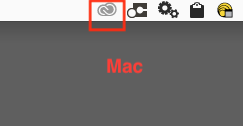
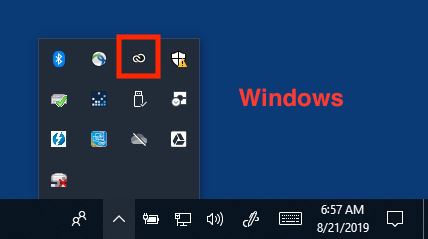
After this step, both Mac and Windows look and behave the same.
3. If you already have an Adobe ID, enter that email address and password and click on Sign In.
If you do not already have an Adobe ID, you need to create a free Adobe ID account by clicking on Get an Adobe ID.
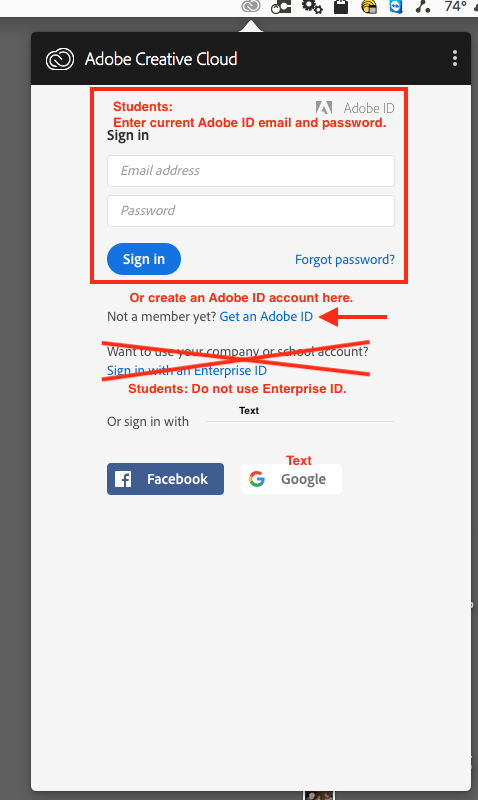
4. Once you are logged in to your Adobe ID account, the Adobe Creative Cloud Menu App will reopen and the Creative Cloud applications available on this computer will begin to load.
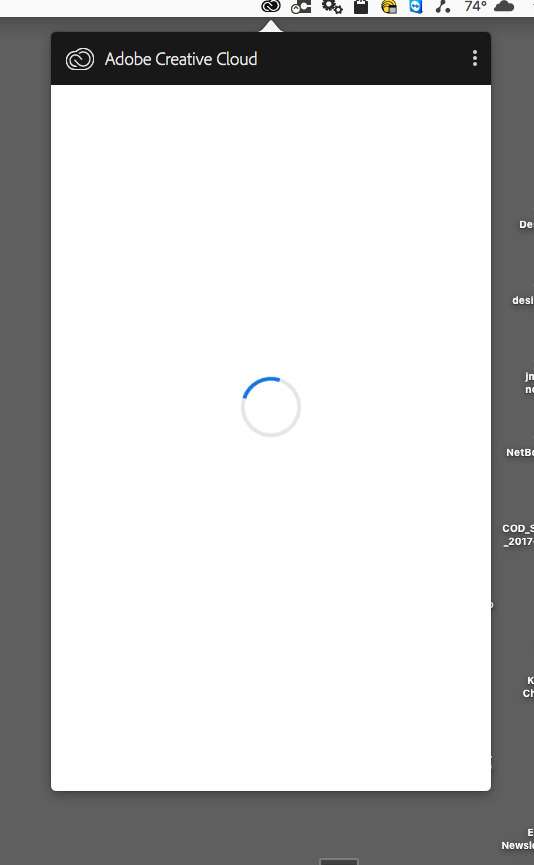
5. You may now launch the the application you need to use.
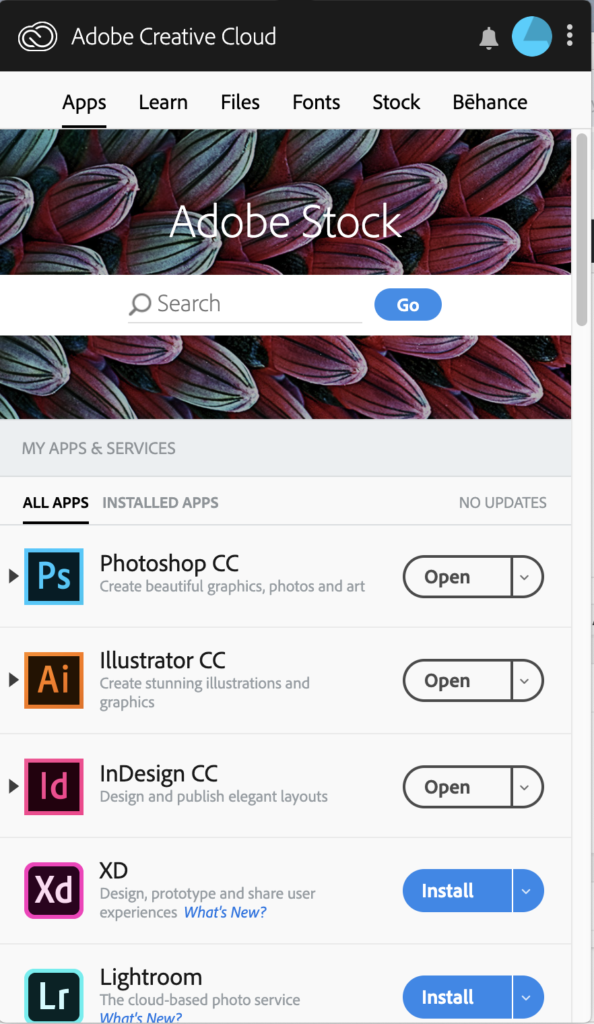
If you have trouble, please contact the College of Design IT staff in Brooks 202-204 for help. If you have a laptop you need help with, bring it with you. You can also send an email to design_help@ncsu.edu or use this form to contact the College Information Technology staff with specific information about your problem.
Faculty/Staff Login Instructions
FACULTY/STAFF INSTRUCTIONS: To access Adobe Creative Cloud applications on an IT Lab or Cluster Computer ONLY. (Scroll up for Student Instructions above.)
1. Log in to the lab computer (Mac or Windows) as usual.
NOTE: DO NOT LAUNCH ANY ADOBE APPLICATION BEFORE LOGGING INTO THE ADOBE CREATIVE CLOUD MENU APP!
2. Once logged in to the computer, select the Adobe Creative Cloud menu application (Top of the screen on Mac, Bottom of the screen on Windows:
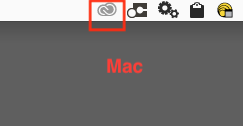
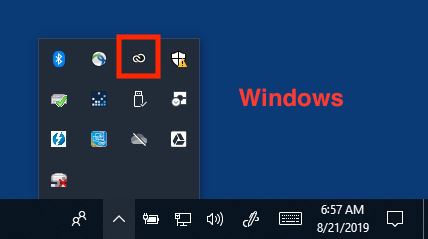
After this step, both Mac and Windows look and behave the same.
3. BEFORE entering any email address or password, select Sign in with your Adobe Enterprise ID.
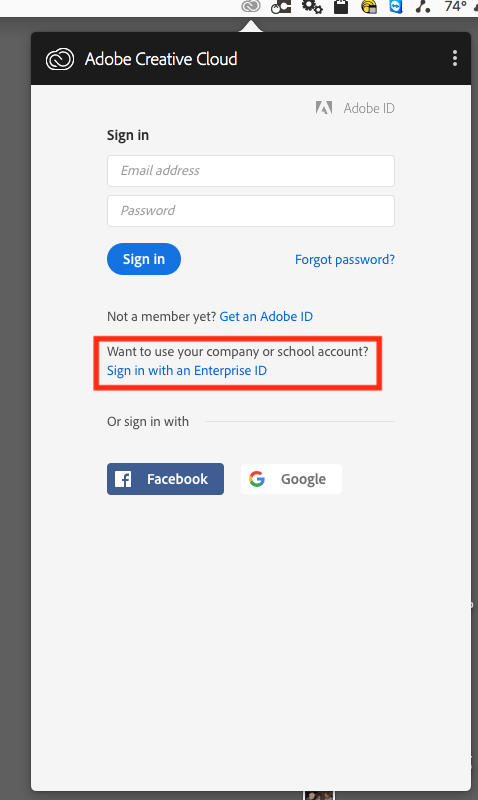
4. Type in your NCSU email address (unityid@ncsu.edu) only. Do not enter a password yet. Click on Sign in with your Adobe Enterprise ID instead.
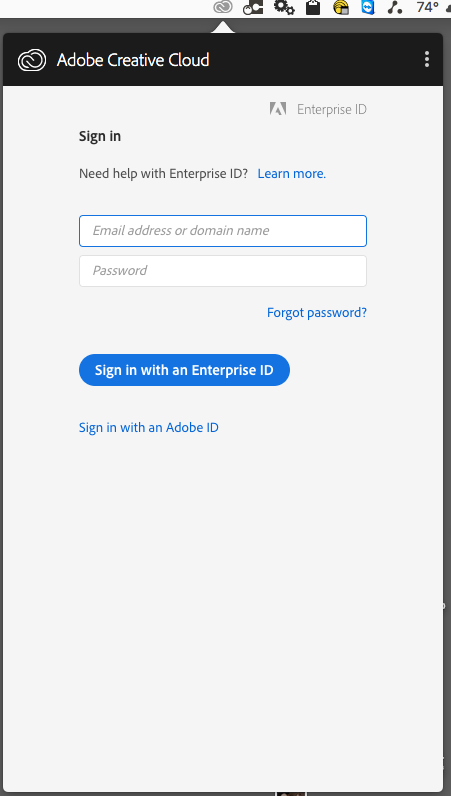
5. A Shibboleth login page will appear. Log in with your Unity ID (do not add @ncsu.edu here) and password.
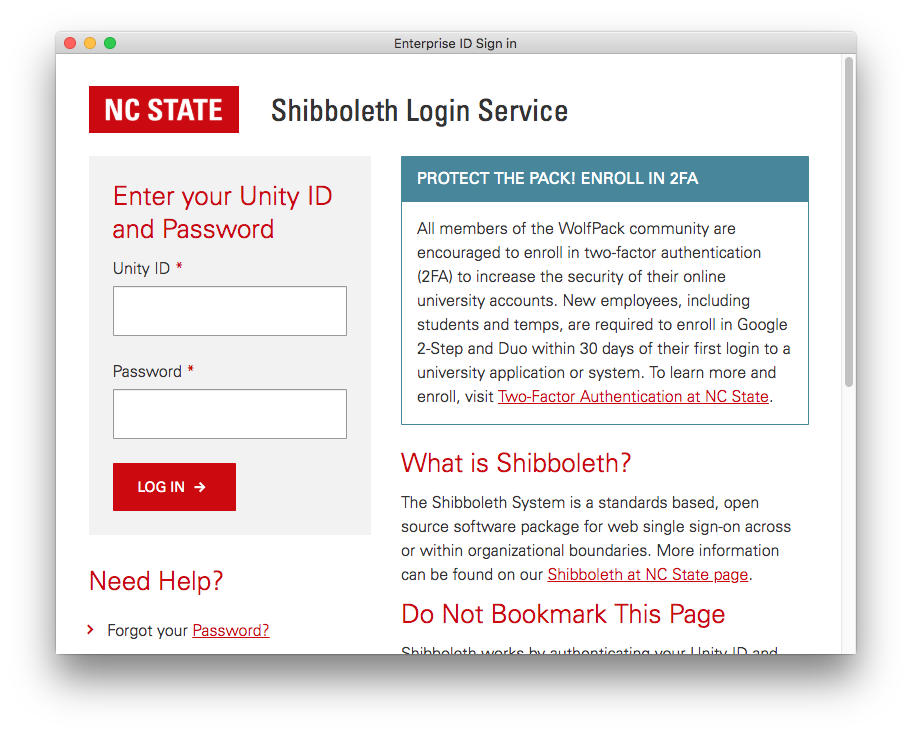
6. A Two-Factor Authentication (2FA) page will appear. If a phone has been set up with DUO on your account, you can request a Push. Otherwise, you will need to request a code to be sent by text. **U2F USB keys will not work on this page.**
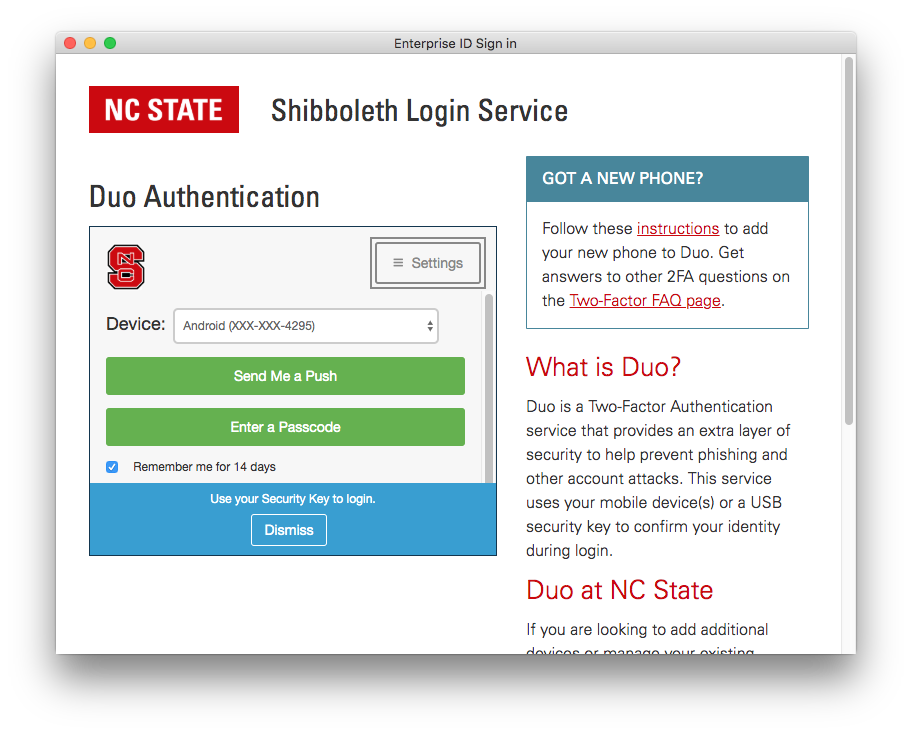
7. Once Shibboleth login and 2FA are completed, the Adobe Creative Cloud Menu App will reopen and the Creative Cloud applications available on this computer will begin to load.
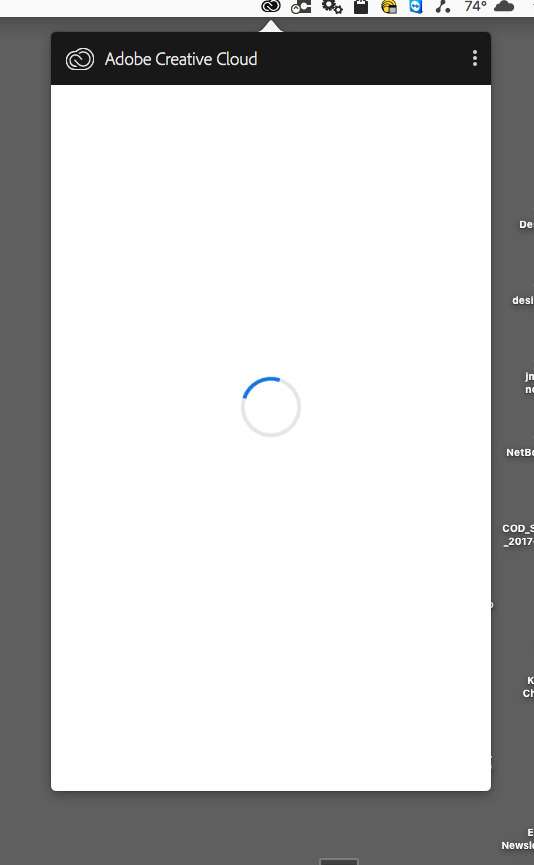
8. You may now launch the the application you need to use.
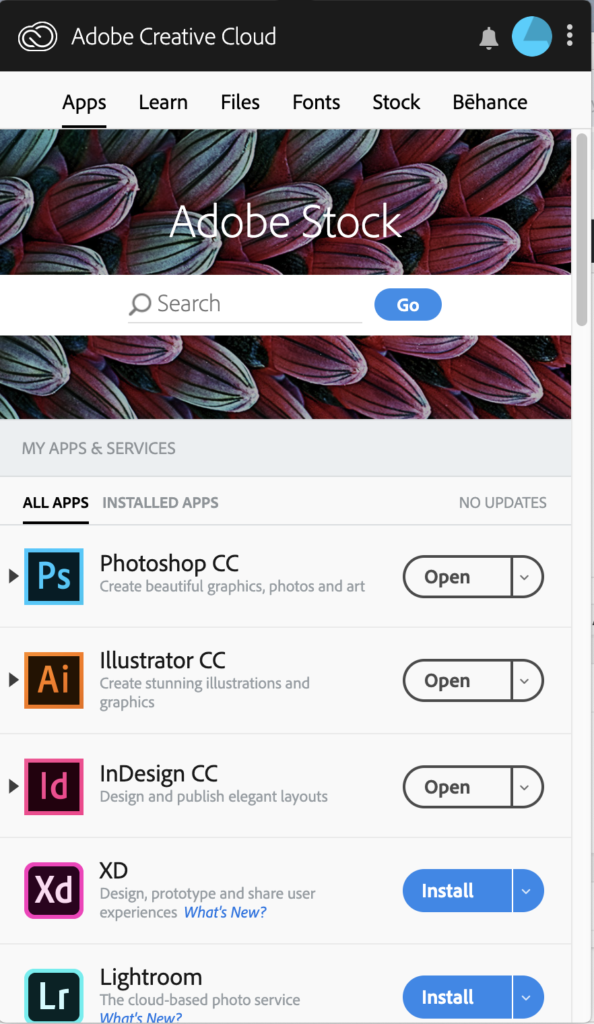
If you have trouble, please contact the College of Design IT staff in Brooks 202-204 for help. If you have a laptop you need help with, bring it with you. You can also send an email to design_help@ncsu.edu or use this form to contact the College Information Technology staff with specific information about your problem.


