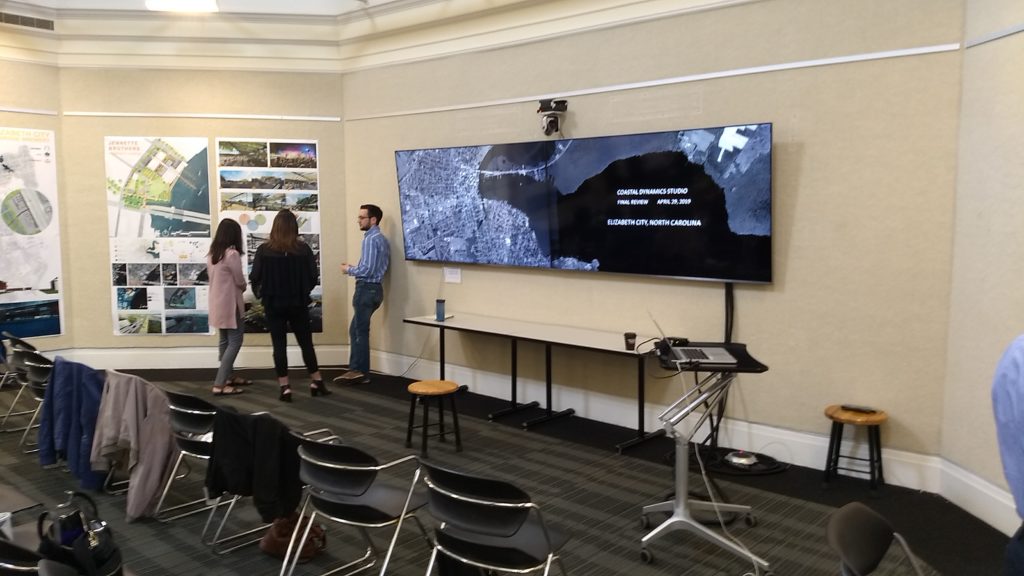Digital Critique Spaces
The Digital Critique Spaces are equipped with multiple 4K monitors in each space—
-
- ° Allred Gallery (G10 Kamphoefner Hall)
- ° 130 Kamphoefner Hall
- ° 101 Brooks Hall
- ° 119C Brooks Hall
- ° 125 Brooks Hall
- ° Belk Rotunda (322 Brooks Hall)
The Digital Critique Spaces must be reserved by contacting
Ellen Hammond in the Student and Academic Services office.
We highly recommend testing presentations in the room before the final presentation time.
Presenters may also schedule time in any of the rooms to practice their presentations.
Please schedule practice times with Ellen Hammond.
System Basics
Below are the two primary options available when using the Digital Critique Spaces:
-
- – Double-wide (two screens side-by-side) presentations using the built-in computer.
- – Single-screen presentations using a laptop provided by the user.
Double-wide Presentations
-
-
- Use an InDesign, PowerPoint, or Google Slide double-wide, two-screen template (8192×2160 resolution or 512:135 ratio)(click here).
- On the Crestron touchscreen (wall-mounted to the right of the screens), tap the touchscreen to wake it up and slide to power on the displays.
- From the touchscreen options, select “PC” for the built-in computer at the nearby rolling media cart.
- Download/open presentation files onto the built-in computer.
-
Single-screen Presentations
-
-
- Connect a user-provided laptop to the HDMI cable (with an adapter ring) connected to the rolling media cart. Make sure the HDMI cable is connected to the adapter.
- On the Crestron touchscreen (wall-mounted to the right of the screens), tap the touchscreen to wake it up and slide to power on the displays.
- From the touchscreen options, select “Laptop Single Screen” then “Right-Only.”
-
 Video Conferencing Systems
Video Conferencing Systems
AVer VC520 video conferencing systems have been installed in the Digital Critique Spaces. These systems include a remote-controlled HD video camera and a noise-cancelling speakerphone. The systems work with any video conferencing software, such as Skype, Google Hangouts, WebEx, Zoom, GoToMeeting, etc. Users only need to select the correct video and audio sources in the conferencing software they are using.
When you leave the room:
PLEASE turn off the room lights
PLEASE LOCK ALL DOORS
For any questions or assistance, please contact the College of Design IT staff in Brooks 202-204 for help. You can also send an email to design_help@ncsu.edu or use this form to contact the College Information Technology staff with specific information about your problem.
- Categories: