Laser Cutter – Vector vs Raster Laser Cutting
Vector vs Raster Laser Cutting References online:
https://docs.lightburnsoftware.com/UI/CutSettings/index.html (opens in new window)
Using LightBurn, the Boss laser systems can operate in one of a variety of cutting modes.
- Vector Line Mode in which the laser follows a two dimensional path to cut or mark a shape into a material by tracing along the outlines.
- Fill Mode (vector engraving) which permits you to fill the design with parallel lines and instruct the laser to scan line by line and fill in the shape you want, similar to how a paper printer works. Fill mode will fill in closed shapes but not open shapes.
- Raster Image Mode (raster engraving) in which images are slowly marked or engraved into a material by etching a pattern of dots into the material at high resolutions up to 1000 dpi. Works similar to Fill Mode, but with specific customized settings for images and patterns.
Vector cutting depth and raster engraving depth (or marking intensity if you are surface marking only) are controlled by specifying the speed of processing and the laser power level for raster engraving and by specifying the speed of processing, laser power level and number of pulses per inch (PPI) for vector cutting and marking.
These parameters are specified by either using or modifying the color control settings parameter for each vector path or imported image on LightBurn.
This can be modified and setup using the Cut/Line window panel, usually located on the top right of the LightBurn application window;
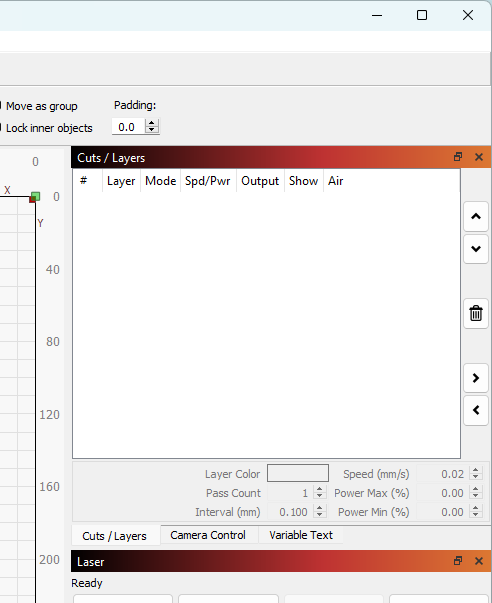
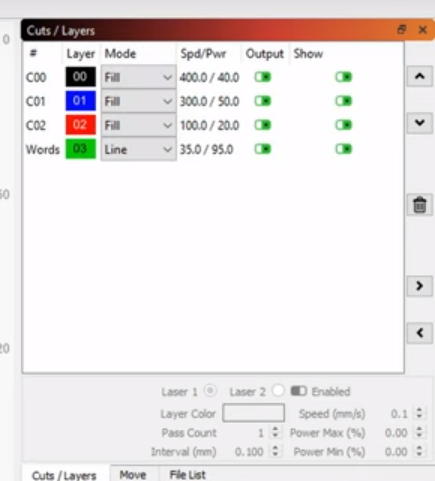
Etching Rule of Thumb: HIGH SPEED + LOWER POWER.
When using Vector or Raster engraving the laser cutter power and speed settings are set so it doesn’t cut all the way through; you are just lightly scorching/burning the first few layers of the material. Usually you would increase the speed higher/faster and reduce/lower the power level.
- Raster Engraving uses an image and engraves the bitmap image with the laser line by line until the image is laser etched onto the surface of the material.
- Vector Engraving usually uses a solid color vector line to determine the engraving path and cuts parallel lines at a shallow depth into the surface of the material. LightBurn can show you a preview of areas that are being engraved under Window>Preview.
Cutting Rule of Thumb: LOW SPEED + HIGHER POWER.
When Vector cutting; the laser cutter is using a vector line; the speed and power settings are set so it cuts through the material; you would ideally need to reduce it to a slower speed and increase the power set higher. Double check material substrate recommendations to see the general settings that are usually used for the material you are cutting.
In some instances, if you have not moved anything on the cutting bed, you can also do a second pass if the material didn’t cut through all the way and you did not change any settings.
- Categories:


